To post a picture, first create yourself an account (free) with Photobucket:
https://www.photobucket.com/I'll assume you have a cell phone, or digital camera you take your pictures with, and upload them to your computer to "My Pictures" (or some other folder in My Pictures).
Once your Photobucket account is created, you'll see a menu to the left of the screen titled ALBUMS. Underneath that there will be a link to "Create an album". Just decide on a name and click "save". Now, you can upload directly to the page you'll see in front of you once your account is created. But if you keep all your pictures on that first page, it gets unmanagable. So I suggest making sub-albums.
When you've created an album it should automatically take you to that albums page after creation. In the center of the screen will be a huge button that says "Upload Images and Videos". This will bring up your PCs file folders. I think the default place for Photobucket to look is in "My Pictures", if it's not - then just travel to the folder that has the pictures you want to upload. You can upload one at a time or many (if you want to upload more than one, click the first picture then before you click another one hold the 'Ctrl' key down while you choose all the others). When your done release the Ctrl key and click on "Open" - Photobucket will automatically begin the upload process.
Once it's done it'll take you to another page where you can label/tag your pictures. I've never found this useful and it's time consuming, so I skip it. Just scroll to the bottom of the page and click "Save". Photobucket will then go back to the album you placed your pictures in.
When you're ready to post a picture here, have the thread open and a reply box ready to go (you can also use the "Quick Reply" box). Type your text (or just post the picture if you have nothing to say ) then go back to your open album on Photobucket.
When you scroll over each picture a 'drop down' menu will show up with 4 fields with different links you can use. Choose the IMAGE link (it's the last one on the drop down menu) for the picture you want to post. Here's an example of what you're looking for. I circled the Image link in red.
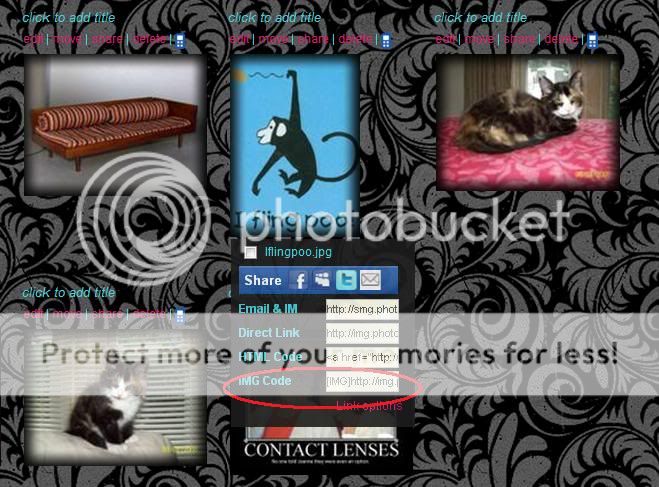
Click in that field and it should highlight the entire text of that box. Right click and choose 'copy', then come back to your post here (or any other forum) and right click on the reply area and hit paste. That's it! You won't see your image until you hit "Post". It'll just be the code of the image.